April 18, 2021
In this article Jimena Licitra shares her top 10 EdTech tools for MFL teachers

Before lockdown 2019 I already used #edtech but I must confess my list of favorite tools was short. Now I have about 40 tools that I use regularly, which you can find in this Wakelet collection: https://wke.lt/w/s/B46_fF
Tool 0: Google Workspace for Education
It goes withouth saying that Google Tools for Education are a must for educators. I use Google on a daily basis: Google Classroom as our communication platform and Slides, Forms and Docs as our basic tools to promote collaboration.
Tool 1: Flipgrid
Flipgrid allows you to create groups and topics. Under a specific topic all your students record their submissions, which can be video, audio only, screen sharing or even whiteboard explanations. I use Flipgrid for practising speaking skills but also for oral exams. The moderation mode is awesome because you can set up your topic so that only you see your students’ submissions.
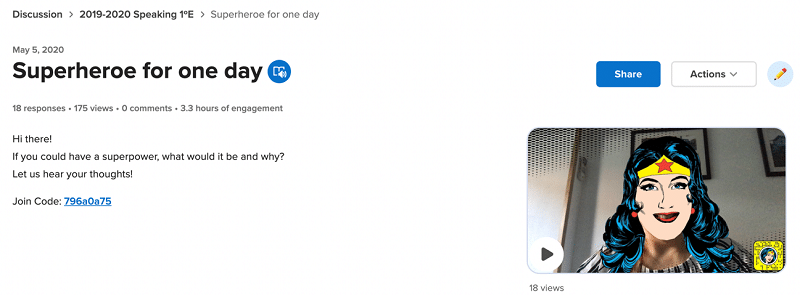
Tool 2: Wakelet
Wakelet is my content curation tool. I keep absolutely everything there! But you can also use it to create a blog, a newsletter or student portfolios.
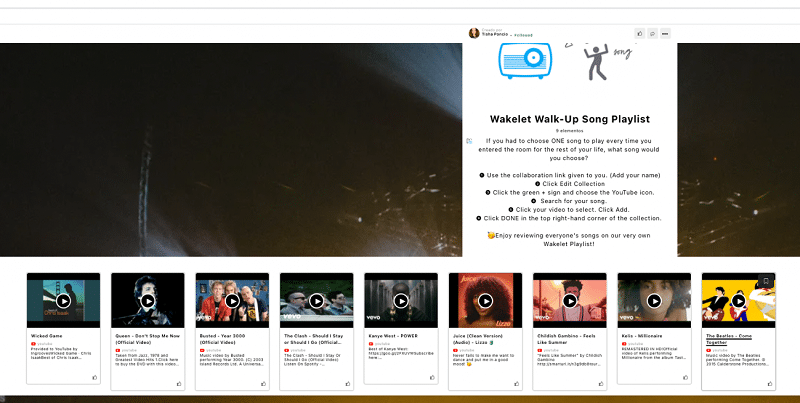
Tool 3: Mote
I discovered Mote when very few people used it back in March 2019. It allowed me to send oral feedback to my kids so easily that I immediately fell in love with this tool. Now you can do so much more with it: you can use it anywhere (motepad), you can save your voice notes for future use (motebook), you can insert your audio files on Google Slides apart from sending voice notes via Google Classroom. Mote rocks.
Tool 4: Book Creator
Book Creator allows you to create books collaborately with your students. Kids love this and now they have templates with newspaper designs which are awesome. This is a book I made with my Year 9 students last Christmas.
Tool 5: Wizer
Wizer — online worksheets with awesome design. Easy to use, lots of worksheets already created which you can use and with the paid version it syncs with Google Classroom so assignments are graded automatically! I don’t pay for many tools but this one is totally worth it.
RECOMMENDED: https://global-edtech.com/category/community/
Tool 6: Edpuzzle
Edpuzzle saved my life during lockdown. I discovered my kids were not watching the videos I made and I started using Edpuzzle to include questions to my own videos. It worked! I had my students watch my explanations and answer questions. It syncs with Google Classroom so assignments are graded automically, time-saver!!!
Tool 7: Kahoot, Quizizz, Blooket or Gimkit
I love Kahoot, it is the best quiz tool to engage learners. So easy to use, huge community and lots of Kahoots to just reuse or edit to tailor to suit your needs. However, Quizizz offers you homework assignments which are graded automatically on Google Classroom, so when I want to create a quiz to review vocabulary or grammar key points I use Quizizz as homework. In June 2020 they launched Kahoot Academy, a great community to join.
Blooket is quite a new tool which my students love, so when I have a group of slow learners who don’t like studying I assign a blooket as homework and magically everyone does it!
Gimkit is premium but it is so worth it! It allows you to make quizzes in seconds from your own flashcards. You can get kids to create their own questions with “gimkit collab”, it has a Trust no one game inspired by Among us which is absolutely amazing and you can set ‘season competitions’: tool which keeps track of the results from your different classes and at the end of the season you get your winner class. This video explains it really well:
Tool 8: Flippity or Learning Apps
Very easy to use tools to create your own games: memory, dictations, manipulatives, hangman, quiz shows…with these two tools you cover it all! And they are completely free to use! You need a Google account to use Flippity.
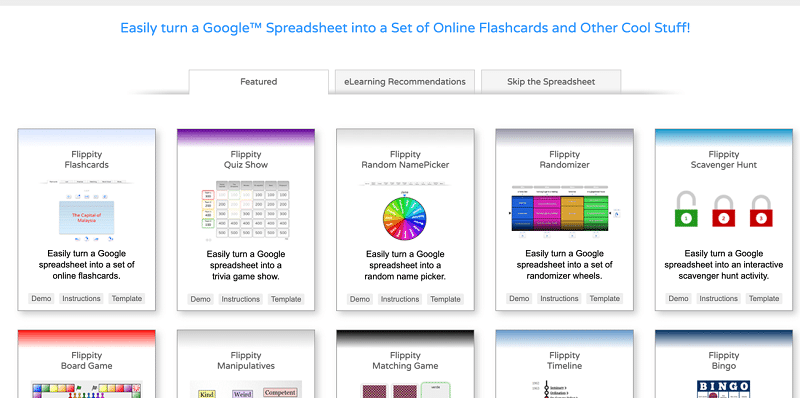
Tool 9: Pear Deck or Spiral
The “pear” —as my students call it— is so great to engage students and add interactivity to your presentations on both Slides or Powerpoint. Pear Deck also has a flashcard factory game for Google users which my kids love!
Spiral offers more or less the same in an easy way. It has a tool (Quickfire lite) which requires zero preparation and allows you to check understanding in seconds. I highly recommend it especially for hybrid or remote teaching!
Tool 10: Deck Toys
This is a tool that I have been using some years now and is still not very well known. It offers the chance to create gamified learning paths, virtual escape rooms and adds interaction and fun to your lessons. I use this as a review tool: I dedicate one whole session to review the unit contents before the final exam.
If you enjoyed reading about the EdTech tools for MFL you can contact Jimena here: https://twitter.com/ladeidiomas
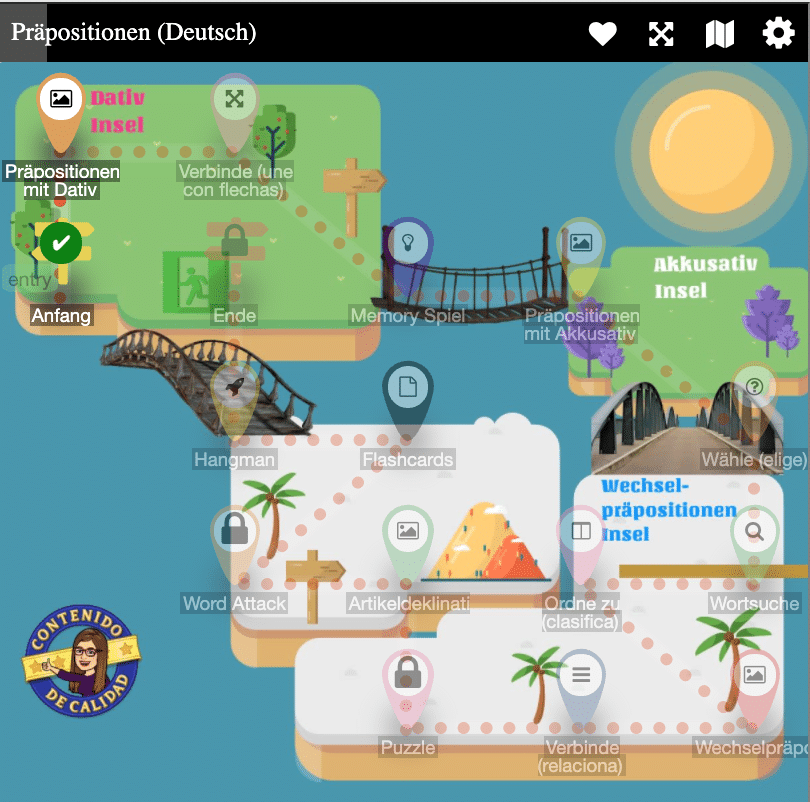







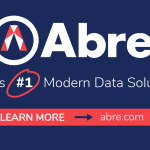







0 Comments